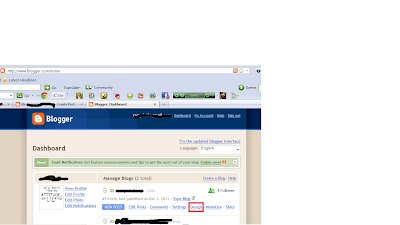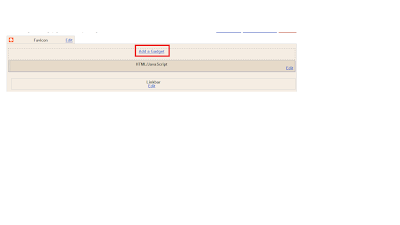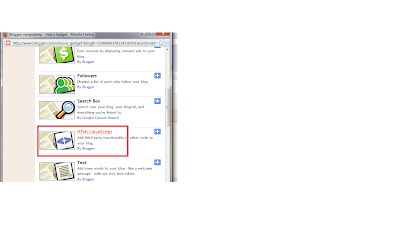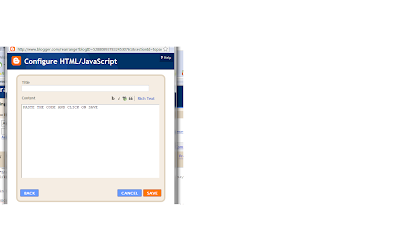As you all know we had a limitation for case insensitive search for multi-select prompt in OBIEE 10g (Later Oracle released a patch for this).
Now in OBIEE11g you can enable this feature we need to modify instanceconfig.xml and NQSconfig.ini files as shown below:
1. Add the following command in instanceconfig.xml: located in
//instances/instance1/config/OracleBIPresentationServicesComponent/coreapplication_obips1
————-
true
——-
Save Instanceconfig.xml file.
2. Open the Nqsconfig.INI located in //instances/instance1/config/OracleBIServerComponent/coreapplication_obis1 and search for CASE_SENSITIVE_CHARACTER_COMPARISON and change this values to OFF as shown below.
CASE_SENSITIVE_CHARACTER_COMPARISON = OFF;
Save NQSconfig.ini file.
3. Restart the OPMN services (All OBIEE services).
Now check the same with multi-select prompt with some string and you should get the values irrespective of case what you have given.